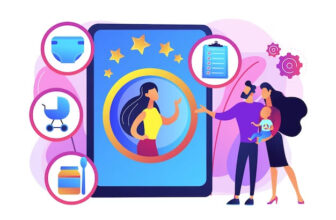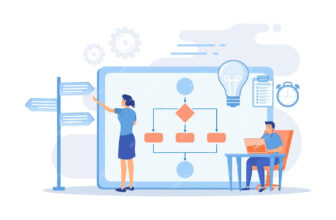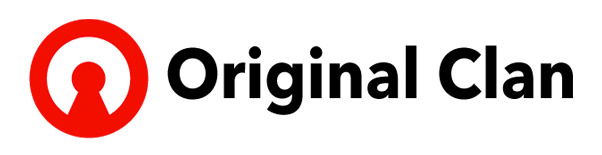Your Mac is a versatile device that can cater to multiple users, each with their own preferences and settings. Whether you’re sharing your Mac with family members, colleagues, or just want separate profiles for different purposes, knowing how to create a new user on Mac is essential. In this guide, we’ll walk you through the straightforward process of creating a new user profile on your Mac.
1. Open System Preferences
Begin by clicking on the Apple logo in the top-left corner of your screen. From the dropdown menu, select “System Preferences.”
2. Access Users & Groups
In the System Preferences window, you’ll see various icons representing different settings. Look for and click on the “Users & Groups” icon. You may need to enter your admin password to proceed.
3. Unlock the Settings
At the bottom-left corner of the Users & Groups window, you’ll see a padlock icon. Click on it, and you’ll be prompted to enter your admin username and password to unlock the settings. This step is necessary to make changes to user profiles.
4. Add a New User
With the settings unlocked, you can now add a new user. Click on the “+” (plus) button located beneath the list of user accounts on the left side of the window.
5. Choose Account Type
A new window will appear, allowing you to choose the type of account you want to create. You have three options:
- Administrator: This type of account has full access and control over the Mac.
- Standard: A standard account is for regular users who don’t need administrative privileges.
- Managed with Parental Controls: Ideal for setting up an account with specific restrictions for children.
Select the appropriate account type based on your needs and click “Continue.”
6. Fill in User Details
Now, it’s time to fill in the user details:
- Full Name: Enter the user’s full name.
- Account Name: This will be the username for the new user. Choose a unique and easily recognizable name.
- Password: Set a secure password for the new user. Make sure it meets the password requirements.
- Hint: Provide a password hint to help the user remember their password.
Click “Continue” once you’ve filled in the details.
[content-egg module=AmazonNoApi template=custom/grid4]
7. Set Up iCloud
If you wish to enable iCloud for the new user, you can do so in the next step. iCloud allows users to sync their data, including photos, documents, and more, across multiple Apple devices. You can choose to enable or skip this option.
8. Customize Settings (Optional)
You have the option to customize settings for the new user, including whether to allow them to reset their password using their Apple ID or whether to enable location services. Make selections based on your preferences and the user’s needs.
9. Create the User
Click “Create User” to finalize the setup. Your Mac will create the new user account, and you’ll see it listed on the left side of the Users & Groups window.
10. Switch Between Users
To switch between user accounts, you can either log out and then log in as the new user or use the fast user switching feature, which allows you to switch between accounts without logging out.
Conclusion
Creating a new user on your Mac is a simple and effective way to personalize the experience for different users while keeping their data and settings separate. Whether it’s for family, work, or specific tasks, understanding how to create a new user on Mac empowers you to make the most of your Apple device.
In summary, here’s how to create a new user on Mac:
- Open System Preferences.
- Access Users & Groups.
- Unlock the settings.
- Add a new user.
- Choose the account type.
- Fill in user details.
- Set up iCloud (optional).
- Customize settings (optional).
- Create the user.
- Switch between users.
With these steps, you can efficiently set up new user profiles on your Mac and tailor the experience to meet your specific needs and preferences. Enjoy the flexibility and organization that multiple user accounts can bring to your Mac!
Image by freepic.diller on Freepik