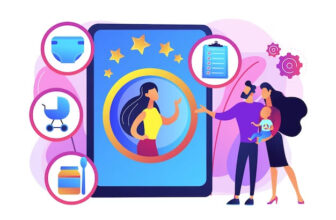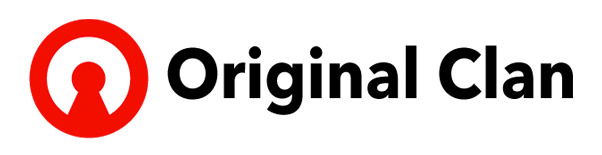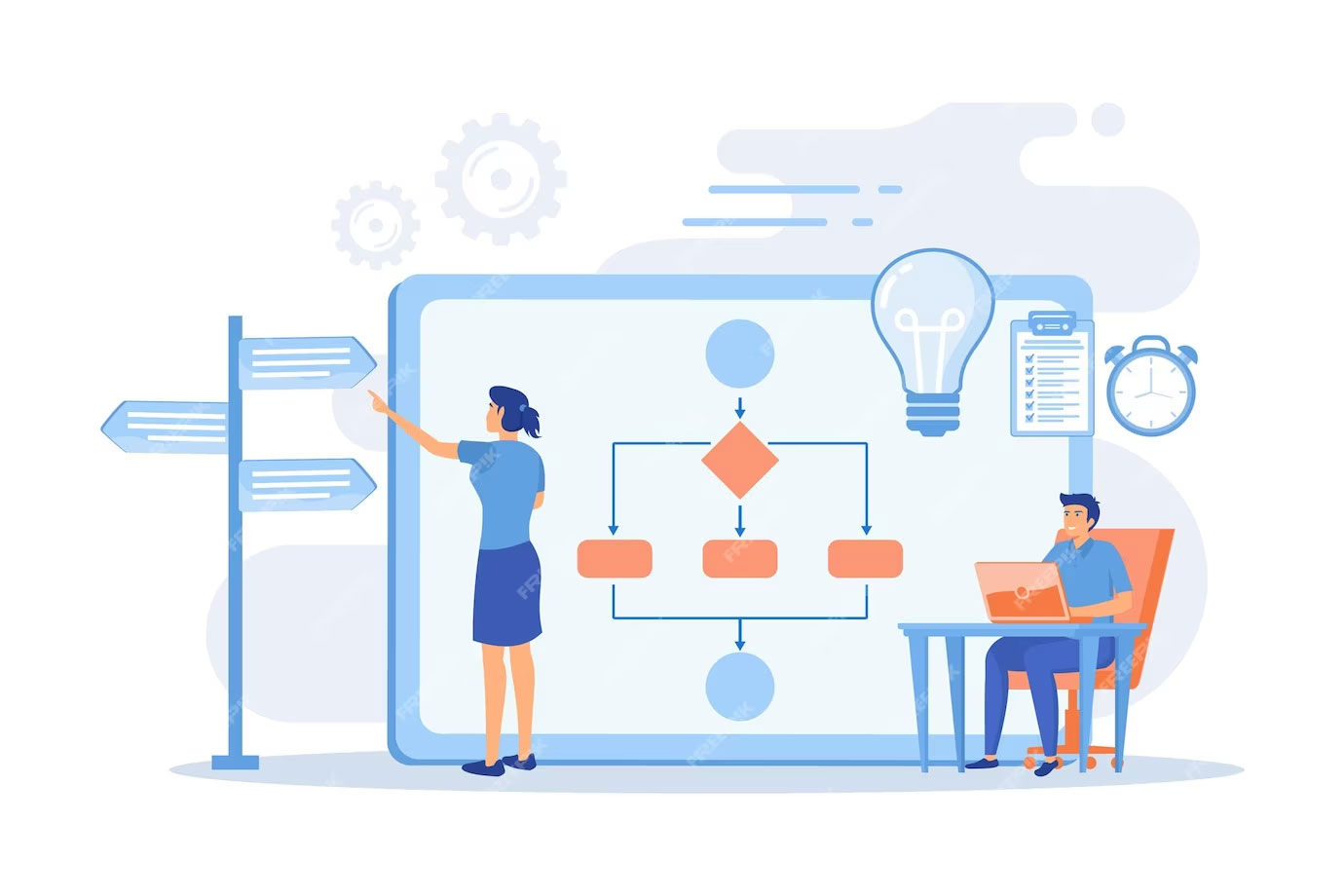
In the world of version control and collaborative software development, creating a new Git branch is a fundamental and essential skill. Whether you’re working on a solo project or collaborating with a team of developers, Git branches allow you to isolate and work on specific features, bug fixes, or experiments without affecting the main codebase. In this blog post, we’ll explore the step-by-step process of creating a new Git branch in your development workflow.
1. Ensure You’re Up to Date
Before creating a new branch, it’s a good practice to ensure your local Git repository is up to date with the latest changes from the remote repository. To do this, use the following Git command:
bash
Copy code
git pull origin main
This command fetches and merges the latest changes from the “main” branch (or any other primary branch) of the remote repository into your local branch.
2. Choose a Descriptive Branch Name
Selecting an informative and descriptive branch name is crucial for clarity and organization in your project. A branch name should convey the purpose of the branch, such as the feature you’re working on or the issue you’re addressing. Use lowercase letters and hyphens for readability. For example:
bash
Copy code
git branch feature/new-feature
3. Create the New Branch
To create a new branch, you can use the following Git command:
bash
Copy code
git branch <branch-name>
In our example, you would replace <branch-name> with your chosen branch name:
bash
Copy code
git branch feature/new-feature
4. Switch to the New Branch
After creating the branch, you need to switch to it to start working on your changes. You can use the following Git command to switch to the newly created branch:
bash
Copy code
git checkout <branch-name>
For our example:
bash
Copy code
git checkout feature/new-feature
5. Verify Your Current Branch
To ensure you are now working in the correct branch, you can use the following Git command to display the current branch:
bash
Copy code
git branch
The output will show a list of branches, with an asterisk (*) next to the currently active branch.
[content-egg module=AmazonNoApi template=custom/grid4]
6. Make and Commit Changes
Now that you’re on your new branch, you can make and commit changes to your code as needed. Use the following commands to stage and commit your changes:
bash
Copy code
git add <file(s)>
git commit -m “Your commit message here”
7. Push the New Branch to Remote
If you want to share your new branch with collaborators or create a remote branch for the first time, you can use the following Git command:
bash
Copy code
git push origin <branch-name>
For our example:
bash
Copy code
git push origin feature/new-feature
This command pushes your new branch to the remote repository.
8. Collaborate and Merge
With your new branch created, you can collaborate with others, work on your feature or fix, and later merge your changes back into the main branch or another target branch when your work is complete.
Conclusion
Creating a new Git branch is a fundamental aspect of modern software development, enabling developers to work on specific tasks and features independently while maintaining a clean and organized codebase. By following these steps, you can seamlessly integrate branch management into your development workflow and make your projects more manageable and collaborative.
In summary, the key steps to create a new Git branch are:
- Ensure you’re up to date.
- Choose a descriptive branch name.
- Create the new branch.
- Switch to the new branch.
- Verify your current branch.
- Make and commit changes.
- Push the new branch to remote.
- Collaborate and merge.
Mastering Git branching is a valuable skill for any developer, and it allows for efficient collaboration and project management in software development. So go ahead, create a new Git branch, and enhance your development workflow today!